What is a watermark?
Usually, watermark is a text of graphic file, which is drawn translucently in a video frame or graphic file. Commonly it is used to protect your copyright. Watermarks also can be used to add subtitles, any other text or create simple video effects, such as appearance or movement of a text or graphic file.

VideoCharge Studio allows you to draw watermarks in video file frames and in graphic file as well.
How to add watermark to video or graphic file?
-
In order to add a watermark to a video file, select output video format (what type of file you want to create) in the "Workspace" tree:

If there is no necessary output format, you should add it:

In the same way, if you want to add a watermark to a graphic file, select/add an output graphic format:

By default, VideoCharge Studio creates one output Video Format and one output Image Format. That means a video file and a graphic file will be created from a video file. If you don't want to create, for example, a graphic file, select it in the tree and delete.
Specify output format properties. Select an output format in the "Workspace" tree and make a double click on it. Within the appeared window you can set properties of the output format.
About properties of different formats you can read in the following sections:
 How to convert a video file?
How to convert a video file?
 How to convert a image?
How to convert a image?
- Add initial files where the watermarks will be drawn in. For that, click on the toolbar button:

Click here to get more information about work with files.
Select one of the files by click on it in the "Workspace" tree.

- Open "Watermark" window of the main window.

In order to add a text watermark, use the button on the toolbar:

On the image there is an example of adding a text watermark. You can also add a graphic file, rectangle or ellipse.
After a watermark is added you can set its position on the frame by drag it to a necessary place.

- Specify a text for a text watermark, its font, size and value for Transparency property.
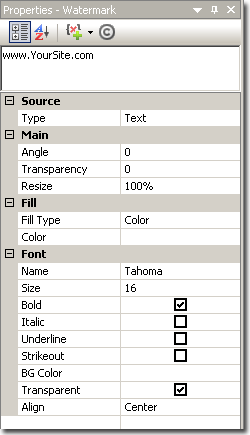
- Using Watermark Toolbox specify type and parameters of watermark display.

- Click "generation" button to start creation of your files.

|



