In order to add a text and rotate it about X- and Y-axis it is necessary to complete the following steps:
- To add a text watermark to video or graphic file, use a corresponding button on the toolbar:

- Open the Properties window (View -> Properties) or make sure that it's already opened on the right of the main window.
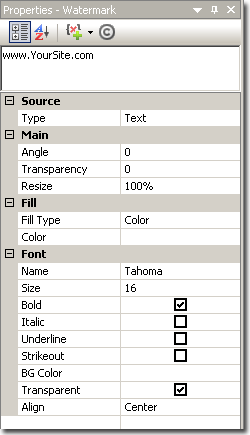
- Enter your text in the text field on the top of the Properties window.
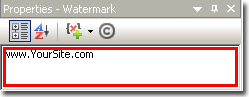
- Enable 'Z-Rotate' option in the Effects section. Set 'X-Angle' and 'Y-Angle' fields.
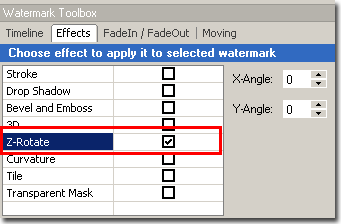
|



