|
|
|
|
 |
 |
|
In order to add a transparent text it is necessary to complete the following steps:
- To add a text watermark to video or graphic file, use a corresponding button on the toolbar:

- Open the Properties window (View -> Properties) or make sure that it's already opened on the right of the main window.
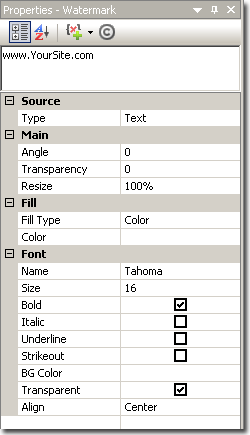
- Enter your text in the text field on the top of the Properties window.
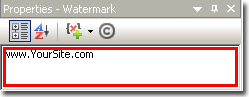
- Input the required value in the 'Transparency' field in the Main section of the Properties window.
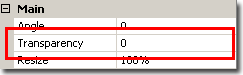
|
| How to add watermark to video file or image? |
| How to use a text file as a source for a text watermark? |
|
|
|
| Prev sample |
All samples |
Next sample |
|
|
|



