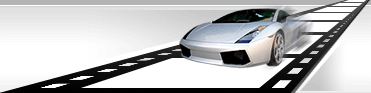| Reducing File Size [message #1272] |
Sat, 14 April 2018 05:30  |
 BillG BillG
Messages: 4
Registered: April 2009 |
Junior Member |
|
|
I'm thrilled to find Watermark Master (WM), but I'm a little surprised at it's performance.
I need to convert an 11Meg .wmv file to an .flv file, with a watermark.
I used a free .flv converter program, with text watermark, and it created a 9.4Meg .flv file.
But when I used Watermark Master, it created an outrageously HUGE 54Meg file - waaaay too large for web use. And the quality appears to be exactly the same as the 9.4Meg file!
I read the WM help section on resampling, but I could find no information on optimizing file size.
I've used Watermark Master less than a day and already I'm dissapointed that a free program outperforms WM.
Is there any information at all on reducing file size while keeping some quality? I would at least appreciate an understanding of how the resampling methods affect file size.
|
|
|
|
|
| Re: Reducing File Size [message #1275 is a reply to message #1272 ] |
Sun, 15 April 2018 05:49   |
 admin admin
Messages: 532
Registered: December 2005 |
Senior Member
Administrator |
|
|
Hi.
The main parameter that influences on size of output file is bit-rate.
The bigger bit-rate value - the bigger output file size and better quality and vice versa.
Regards,
Videocharge Team.
[Updated on: Fri, 08 January 2010 09:29]
|
|
|
|
| Re: Reducing File Size [message #1281 is a reply to message #1272 ] |
Tue, 17 April 2018 08:56   |
 admin admin
Messages: 532
Registered: December 2005 |
Senior Member
Administrator |
|
|
Hi.
Unfortunately Watermark Master doesn't have such option.
We highly recommend to use our new product Videocharge Studio.
It has all abilities that Watermark Master has + set KeyFrames
+ many other useful features.
Regards,
Videocharge Team.
[Updated on: Fri, 08 January 2010 09:29]
|
|
|
|
|
|
|
|
|
|
| Re: Reducing File Size [message #1323 is a reply to message #1272 ] |
Sun, 20 May 2018 07:34  |
 admin admin
Messages: 532
Registered: December 2005 |
Senior Member
Administrator |
|
|
Hi.
You have to designate for yourself what file you want to get. It’s simple: if file size is bigger - the quality is higher
(but it will never be better than the original). For this bitrate is setting.
Bitrate as usually sets in kilobytes, i.e, setting 400, you’ll get on exit (if you work with 10 sec movie):
10 * (400 / * 1024 = 512000 bytes (nearly).
To make quality better with small bitrate several methods are available:
1) Two pass encoding. It’ll allow to distribute bytes in file and will give better quality, but the time of coding will redouble.
2) Important Keyframe - dominant frame coding without information about fore frames therefore it have big size, if their quantity less than the quality will be better. But don’t make them too big, first of all in a few places it is inserting automatically, secondly the bigger it is the slower the navigation on file will be, for example transfer to middle of file will take some time.
If you interested in come out size - try it on small movie until you will be satisfyed. Very big bitrate also cannot be always used. Cause for a few codecs, upper border of possible bitrate is limited. For example for MPEG-1 don’t set more than 1500kbits
Regards.
Videocharge Team.
[Updated on: Fri, 08 January 2010 09:34]
|
|
|